Adding a View
The controller is named MyFirstController and the first method above is named Index. After we create view with this method Index (right click on index method and
Add View)………
In this section you're going to modify the MyFirstController class to use
view template files to cleanly encapsulate the process of generating HTML
responses to a client.
You'll create a view template file using the Razor
view engine introduced with ASP.NET MVC 3. Razor-based view templates have a .cshtml file extension, and provide an elegant way to create HTML
output using C#. Razor
minimizes the number of characters and
keystrokes required when writing a view template, and enables a fast,fluid
coding workflow.
Start by creating a view template with the Index method in the MyFirstController class. Currently
the Index method returns a string with a message that is hard-coded
in the controller class. Change the Index method to return a View object, as shown in the following code:
There are two view Engine used in MVC 3.0 and later
version One is Razor (CSHTML) and another is ASPX(C#).If you want to
use ASPX(C#) Engine then you have to implement this code
in the Views Section—ControllerName Home---Index.aspx
<div>
<%: "Today Date
is"+System.DateTime.Now %><br />
<% for (int i=0; i<20;
i++)
{ %>
<span style="color:Red; font-size:large;"><b><%: "value of i =
"+i %><br/></b></span>
<%
}%>
</div>
If you want to use Razor Engine then you have to implement this code in the Views Section—ControllerName MyFirst---Index.cshtml
The Index method above uses a view template to
generate an HTML response to the browser. Controller methods (also known as action methods), such as the Index method above,
generally return an ActionResult (or a class
derrived from ActionResult), not primitive
types like string.
After Click Add you find this step for Code
@{
Layout = null;
}
<!DOCTYPE html>
<html>
<head>
<meta name="viewport" content="width=device-width" />
<title>Index</title>
</head>
<body>
<div>
<p>Hi this is Mvc First Program</p>
Time is<span><font color="Green">@System.DateTime.Now</></span><br/>
@for (int i = 0; i <= 20;
i++)
{
<span><font color="Red" >@i</font></span><br/>
}
</div>
</body>
</html>
Before running this project go to RouteConfig.cs which in
exist in App_Start folder and check
the name of Controller and the Controller Method which is mentioned in action
tag. If you want to change the controller Go to Controller tag and put the name
of your desired controller, same with the method of controller , The tags are
highlighted below:
public class RouteConfig
{
public static void RegisterRoutes(RouteCollection routes)
{
routes.IgnoreRoute("{resource}.axd/{*pathInfo}");
routes.MapRoute(
name: "Default",
url: "{controller}/{action}/{id}",
defaults: new { controller = "MyFirst", action = "Index", id = UrlParameter.Optional }
);
}
}
When you Run MVC Project with F5 Its shows output












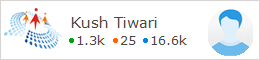
thanku for this sir but add sth more MVC complt
ReplyDelete