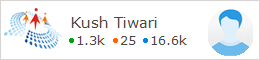Monday 27 October 2014
How to Save Images with File and Show with WebGrid in MVC 4.0 Application
03:03
No comments
How to Save Images with File and Show with WebGrid in asp.net
MVC4 Application………………..
Note: In this topic I will
explain How to save image name in sql table and save
images in Image Folder after that how to
show save images in WebGrid in Mvc 4.0
-- Sql Query.....................................
create database test
use
test
create table User_Image
(
SrNo int primary key,
Name varchar(50),
Photo varchar(max)
)
First we
will open Visual Studio 2012 AFTER THAT following below steps
Step 1: File -> New
Project -> ASP.NET MVC 4 Web Application
And
select Internet Application with Razor View engine (as like below)
Step 2: After that we will add Model1.edmx
and follow all steps with Models as always you doing it.
Step 3: Then we add Controller which name
is MyImage Controller you will get by defalt Index
Action ,
using System;
using
System.Collections.Generic;
using System.IO;
using System.Linq;
using System.Web;
using System.Web.Mvc;
// using this name
space here.....
using
WebGridWithImageMvc4.Models;
namespace
WebGridWithImageMvc4.Controllers
{
public class MyImageController : Controller
{
//
// GET: /MyImage/
testEntities tt = new testEntities();
public ActionResult Index()
{
//In
you want to show image
in the same view as you
have saved the image you can do this
code
//List<User_Image> uimg
= new List<User_Image>();
//uimg =
tt.User_Image.OrderBy(m => m.SrNo).ToList();
//return View(uimg);
return View();
}
}
}
Step 4: using this Index we will create View Which Name
is Index and
write code given bellow………
@model List<WebGridWithImageMvc4.Models.User_Image>
@{
Layout = null;
}
<!DOCTYPE html>
<html>
<head>
<meta name="viewport" content="width=device-width" />
<title>Index</title>
<style type="text/css">
table
{
font-family: verdana,arial,sans-serif;
font-size: 11px;
color: #333333;
border-width: 1px;
border-color: #666666;
border-collapse: collapse;
}
table th
{
border-width: 1px;
padding: 8px;
border-style: solid;
border-color: #666666;
background-color: #dedede;
}
table td
{
border-width: 1px;
padding: 8px;
border-style: solid;
border-color: #666666;
background-color: #ffffff;
}
</style>
</head>
<body>
<div class="signup" id="new">
@using (Html.BeginForm("Index", "MyImage", FormMethod.Post, new { enctype = "multipart/form-data" }))
{
<table width="100%" border="5px">
<tr><td colspan="2"><b><center><b><i>How to Save Image in
DataBase and Show with WebGrid in Mvc 4.0</i></b></center></b></td></tr>
<tr><td>SrNo</td><td>@Html.TextBox("txtSrNo")</td></tr>
<tr><td>Name:</td><td>@Html.TextBox("txtName")</td></tr>
<tr><td>Profile Image:</td><td><input name="file" type="file" /></td></tr>
<tr><td colspan="2"><input type="submit" name="submit" id="submit" value="Save
Image"
/></td></tr>
<tr><td colspan="2">
<div style="color:red;">@ViewData["error"]</div>
Show Data : @Html.ActionLink("Show Image
","ShowImage","MyImage")
@if (ViewData["msg"] != null)
{
if (ViewData["msg"].ToString() == "1")
{
<div style="color:Green;">Registration
Successful.</div>
}
else if (ViewData["msg"].ToString() == "2")
{
<div style="color:Orange;">Please upload
only jpg and jpge file for image.</div>
}
else
{
<div style="color:Red;">upload only less
than and equal image with 12 kb.</div>
}
}
</table>
}
</div>
</body>
</html>
Step 5: Then we will go to same Controller MyImage and create same Index Action but action method is HttpPost...........
using System;
using
System.Collections.Generic;
using System.IO;
using System.Linq;
using System.Web;
using System.Web.Mvc;
// using this name
space here.....
using
WebGridWithImageMvc4.Models;
namespace
WebGridWithImageMvc4.Controllers
{
public class MyImageController : Controller
{
//
// GET: /MyImage/
testEntities tt = new testEntities();
public ActionResult Index()
{
return View();
}
//
code for how to save Image in DataBase…………………………
[HttpPost]
public ActionResult Index(FormCollection fc, HttpPostedFileBase file)
{
try
{
//In this code we are working with file upload ,It must upload
only jpg and jpeg format and size less than 12 kb
var allowedExtensions =
new[] { ".jpg", ".jpeg",".png" };
var extension = Path.GetExtension(file.FileName);
if (file.ContentLength
<= 12228)
{
if
(allowedExtensions.Contains(extension))
{
var filename = Path.GetFileName(file.FileName);
var path = Path.Combine(Server.MapPath("~/UserImages/"), filename);
file.SaveAs(path);
User_Image uu = new User_Image
{
SrNo = Convert.ToInt32(fc["txtSrNo"]),
Name = fc["txtName"].ToString(),
Photo = file.FileName
};
tt.User_Image.Add(uu);
tt.SaveChanges();
ViewData["msg"] = 1;
}
else
{
ViewData["msg"] = 2;// "Please
upload only jpg and jpge file for
image";
}
}
else
{
ViewData["msg"] = 3;//"upload only
10 kb ";
}
}
catch (Exception ex)
{
ViewData["error"] = ex.Message;
}
return View();
//In
you want to show image
in the same view as you
have saved the image you can do this
code
//List<User_Image> uimg
= new List<User_Image>();
//uimg =
tt.User_Image.OrderBy(m => m.SrNo).ToList();
//return View(uimg);
}
}
}
Result:
Step 6: Again we will
go to same Controller MyImage and create Action method which name is ShowImage like
public ActionResult ShowImage()
{
List<User_Image> uimg = new List<User_Image>();
uimg =
tt.User_Image.OrderBy(m => m.SrNo).ToList();
return View(uimg);
}
Pictorial Representation of Models
Views And Controller …………………………..
Step 7: using
above Action we add New View which name is ShowImage.cshtml with strongly typed view with Empty and write code
like……
@model List<WebGridWithImageMvc4.Models.User_Image>
@{
Layout = null;
ViewBag.Title = "User with
Image";
var grid = new WebGrid(source: Model,
canPage: true, rowsPerPage: 10);
grid.Pager(WebGridPagerModes.All);
}
<!DOCTYPE html>
<html>
<head>
<meta name="viewport" content="width=device-width" />
<title>ShowImage</title>
<style type="text/css">
table
{
font-family: verdana,arial,sans-serif;
font-size: 11px;
color: #333333;
border-width: 1px;
border-color: #666666;
border-collapse: collapse;
}
table th
{
border-width: 1px;
padding: 8px;
border-style: solid;
border-color: #666666;
background-color: #dedede;
}
table td
{
border-width: 1px;
padding: 8px;
border-style: solid;
border-color: #666666;
background-color: #ffffff;
}
</style>
</head>
<body>
<div>
<table>
<tr><td>Show All Image from
DataBase</td></tr>
<tr><td>
@grid.GetHtml(
columns:grid.Columns
(
grid.Column(columnName:"SrNo",header:"SrNo"),
grid.Column(columnName:"Name",header:"Name"),
grid.Column(
format: (item) =>
{
return Html.Raw(string.Format("<text><img
src=\"{0}\" alt=\"UserImages\" width='75px'
height='75px'/></text>","/UserImages/"+Url.Content(@item.Photo)));
}
)
))
</td></tr>
<tr><td>Go to: @Html.ActionLink("Save Image
Again ","Index","MyImage")</td></tr>
</table>
</div>
</body>
</html>
Result:
Subscribe to:
Posts (Atom)




.jpg)