What is FileStream and File Class in C# and
How to applied read/write Operation with its......
FileStream can be used to perform the
basic operations of reading and writing operating system files. To use this
class, you must first declare a variable of the class FileStream.
Parameters:
- Path: A relative or absolute path for the file that the current FileStream object will encapsulate.
- Mode: A constant that determines how to open or create the file.
- Access: A constant that determines how the file can be accessed by the FileStreamobject. This gets the System.IO.FileStream.CanRead ,System.IO.FileStream.CanWrite properties of the FileStream object. System.IO.FileStream.CanSeek is true if path specifies a disk file.
- System.ArgumentNullException:nd
- System.ArgumentException:
- System.NotSupportedException:
- System.IO.FileNotFoundException:
- System.IO.IOException:
- System.Security.SecurityException:
- System.IO.PathTooLongException:
- System.ArgumentOutOfRangeException:
- System.UnauthorizedAccessException:
- System.IO.DirectoryNotFoundException:
- System.UnauthorizedAccessException:
Source Code:…………….
using System;
using System.Collections.Generic;
using System.ComponentModel;
using System.Data;
using System.Drawing;
using System.Linq;
using System.Text;
using System.Windows.Forms;
// using this namespace
using System.IO;
namespace BasicwithFileHanding
{
public partial class FileStreamConcept
: Form
{
public FileStreamConcept()
{
InitializeComponent();
}
string filepath, strcontent;
// code for how to create TextBox
with Browse Concept with using openFileDialog1……………………
private void
btnBrowse_Click(object sender, EventArgs e)
{
if (openFileDialog1.ShowDialog() == DialogResult.OK)
{
txtselectedFile.Text
= openFileDialog1.FileName;
filepath
= txtselectedFile.Text;
}
}
//
create method for WriteFile………………………..
public void WriteFile(string FileName, string
content)
{
FileStream fs = new FileStream(FileName, FileMode.Create,
FileAccess.Write);
if (fs.CanWrite)
{
byte[] buffer = Encoding.ASCII.GetBytes(content);
fs.Write(buffer,
0, buffer.Length);
}
fs.Flush();
fs.Close();
}
string result;
//
create method for ReadFile…………………
public void ReadFile(string FileName)
{
FileStream fs = new FileStream(FileName, FileMode.Open,
FileAccess.Read);
if (fs.CanRead)
{
byte[] buffer = new byte[fs.Length];
int bytesread = fs.Read(buffer, 0, buffer.Length);
result
= Encoding.ASCII.GetString(buffer, 0,
bytesread);
}
fs.Close();
txtesult.Text
= result;
}
// Write Button Click…………………
private void
btnWrite_Click(object sender, EventArgs e)
{
strcontent
= txtesult.Text;
WriteFile(filepath,
strcontent);
MessageBox.Show("Write
Successfully");
}
//Read Button Click…………………
private void
btnRead_Click(object sender, EventArgs e)
{
ReadFile(filepath);
}
}
}
//Result…………………
Note :
You
can also do above Concept with File.WriteAllText and File.ReadAllText
and we will also
use openFileDialog1
and saveFileDialog1 in this code
public static string[] ReadAllLines(string
path, Encoding encoding);
Summary: Opens a text
file, reads all lines of the file, and then closes the file.
Parameters:
Path:
The file to open for reading.
Returns:
A string containing all lines of the file.
public static void WriteAllLines(string
path, string[] contents, Encoding encoding);
Summary: Creates a
new file, writes the specified string to the file, and then closes the file. If
the target file already exists, it is overwritten.
Parameters:
path: The file to write to.
contents:The string to write to the
file.
Source Code:…………….
using System;
using System.Collections.Generic;
using System.ComponentModel;
using System.Data;
using System.Drawing;
using System.Linq;
using System.Text;
using System.Windows.Forms;
// using this name space
using System.IO;
namespace BasicwithFileHanding
{
public partial class Form1 : Form
{
public Form1()
{
InitializeComponent();
}
string filepath;
// code for how to create TextBox with Browse Concept with using
openFileDialog1
private void
btnBrowse_Click(object sender, EventArgs e)
{
if (openFileDialog1.ShowDialog() == DialogResult.OK)
{
txtselectedFile.Text
= openFileDialog1.FileName;
filepath
=txtselectedFile.Text;
}
}
//code for Write
private void
btnWrite_Click(object sender, EventArgs e)
{
if(saveFileDialog1.ShowDialog()==System.Windows.Forms.DialogResult.OK)
File.WriteAllText(filepath, txtesult.Text);
}
//code for Read
private void
btnRead_Click(object sender, EventArgs e)
{
filepath
=txtselectedFile.Text;
string result= File.ReadAllText(filepath);
txtesult.Text
= result;
}
}
}
Result








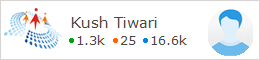
0 comments:
Post a Comment