How
to binding DataGrid in WPF with xml, Sql table and Class Property
Note: In this topic we will discuss about how to
bind DataGrid in WPF.
First Method…………………………….
1. First we bind this dataGrid with Class and Property
then we take a separate class in our application which name is Student.cs
using System;
using
System.Collections.Generic;
using System.Linq;
using System.Text;
using
System.Threading.Tasks;
namespace BindDataGridinWPF
{
class Student
{
public int RollNo { get; set; }
public string Name { get; set; }
public string Gender{ get; set; }
public string Course { get; set;}
}
}
After we
create MainWindow.xaml……………………………
Code with MainWindow.xaml
………………………………
<Window x:Class="BindDataGridinWPF.MainWindow"
xmlns="http://schemas.microsoft.com/winfx/2006/xaml/presentation"
xmlns:x="http://schemas.microsoft.com/winfx/2006/xaml"
Title="MainWindow" Height="350" Width="525" Background="Azure">
<Grid>
<DataGrid x:Name="studentdatagrid" HorizontalAlignment="Left" Margin="87,78,0,0" VerticalAlignment="Top" Height="111" Width="275" Background="Beige"/>
</Grid>
</Window>
Code with MainWindow.xaml.cs
……………………………
using System;
using
System.Collections.Generic;
using System.Linq;
using System.Text;
using
System.Threading.Tasks;
using System.Windows;
using
System.Windows.Controls;
using
System.Windows.Data;
using
System.Windows.Documents;
using
System.Windows.Input;
using
System.Windows.Media;
using
System.Windows.Media.Imaging;
using
System.Windows.Navigation;
using
System.Windows.Shapes;
namespace BindDataGridinWPF
{
/// <summary>
/// Interaction logic
for MainWindow.xaml
/// </summary>
public partial class MainWindow : Window
{
public MainWindow()
{
InitializeComponent();
this.Loaded +=
MainWindow_Loaded;
}
void MainWindow_Loaded(object sender, RoutedEventArgs e)
{
studentdatagrid.ItemsSource =
new List<Student>
{
new Student{RollNo=1,Name="Kush
Tiwari",Gender="Male",Course="Mca"},
new Student{RollNo=2,Name="Somesh
Katiyar",Gender="Male",Course="B.Tech"},
new Student{RollNo=3,Name="Udayan
Maiti",Gender="Male",Course="Mca"},
new Student{RollNo=4,Name="Ravinder
Goel",Gender="Male",Course="M.Tech"}
};
}
}
}
Output:
Second Method…………………………….
Second method we bind this DataGrid with using XMLDataProvider to load and bind xml file to WPF
Data Grid. XmlDataProvider exposes Source and XPath properties. Source property
can be used to provide xml file name while XPath property used to specify the
element name to generate collection.
First step we take Folder
which name is Data and add Student.xml as shown in below picture
Code for Student.xml………………..
<?xml version="1.0" encoding="utf-8" ?>
<Students>
<Student RollNo="1" Name="Somesh Katiyar" Course="B.Tech" City="Kanpur" MobileNo="9911992345" />
<Student RollNo="2" Name="Manoj Yadav" Course="M.A." City="Ballia" MobileNo="3411992345" />
<Student RollNo="3" Name="Kush Tiwari" Course="Mca" City="Varanasi" MobileNo="7711992345" />
<Student RollNo="4" Name="Udayan Maiti" Course="M.Tech" City="Kolkatta" MobileNo="9900992345" />
<Student RollNo="5" Name="Vinay Singh" Course="B.A" City="Noida" MobileNo="9911789234" />
</Students>
Code with Window1.xaml ………………………………
<Window x:Class="BindDataGridinWPF.Window1"
xmlns="http://schemas.microsoft.com/winfx/2006/xaml/presentation"
xmlns:x="http://schemas.microsoft.com/winfx/2006/xaml"
Title="Window1" Height="300" Width="400">
<Window.Resources>
<XmlDataProvider Source="Data\Student.xml" XPath="Students" x:Key="stu"
/>
</Window.Resources>
<Grid Width="325" Height="150" Background="Azure" Margin="11,10,10,10">
<DataGrid Name="StudentGrid" AutoGenerateColumns="False" ItemsSource="{Binding Source={StaticResource stu},XPath=*}" >
<DataGrid.Columns>
<DataGridTextColumn Binding="{Binding XPath=@RollNo}" Header="RollNo"
/>
<DataGridTextColumn Binding="{Binding XPath=@Name}" Header="Name"
/>
<DataGridTextColumn Binding="{Binding XPath=@Course}" Header="Course"
/>
<DataGridTextColumn Binding="{Binding XPath=@City}" Header="City"
/>
<DataGridTextColumn Binding="{Binding XPath=@MobileNo}" Header="Mobile
No" />
</DataGrid.Columns>
</DataGrid>
</Grid>
</Window>
Result:
Thrid Method…………………………….
Third method we bind this DataGrid with using Ado.Net concept to load and bind table records to WPF Data
Grid…………………………..
-- Sql Query.........................
create database WpfConcept
use WpfConcept
create table Student(RollNo int primary key,Name varchar(50),Gender varchar(50),Course varchar(50))
Code with Window2.xaml ………………………………
<Window x:Class="BindDataGridinWPF.Window2"
xmlns="http://schemas.microsoft.com/winfx/2006/xaml/presentation"
xmlns:x="http://schemas.microsoft.com/winfx/2006/xaml"
Title="Bind DataGrid
with Sql Table"
Height="300" Width="300">
<Grid>
<DataGrid x:Name="datagrid1" Width="235" Height="150" Background="Salmon"
/>
</Grid>
</Window>
Code with Window2.xaml.cs
………………………………
using System;
using
System.Collections.Generic;
using System.Linq;
using System.Text;
using
System.Threading.Tasks;
using System.Windows;
using
System.Windows.Controls;
using
System.Windows.Data;
using
System.Windows.Documents;
using
System.Windows.Input;
using
System.Windows.Media;
using
System.Windows.Media.Imaging;
using
System.Windows.Shapes;
// using this namespace
using System.Data;
using
System.Data.SqlClient;
namespace BindDataGridinWPF
{
/// <summary>
/// Interaction logic
for Window2.xaml
/// </summary>
public partial class Window2 : Window
{
public Window2()
{
InitializeComponent();
this.Loaded +=
Window2_Loaded;
}
void Window2_Loaded(object sender, RoutedEventArgs e)
{
SqlConnection con = new SqlConnection("Data
Source=KUSH-PC;Initial Catalog=WpfConcept;User ID=sa;Password=tiwari");
SqlCommand cmd = new SqlCommand("Select *
from Student",
con);
SqlDataAdapter da = new SqlDataAdapter(cmd);
DataSet ds = new DataSet();
da.Fill(ds, "Student");
//datagrid.ItemsSource =
ds.Tables["MyDetails"].DefaultView;
datagrid1.ItemsSource = new DataView(ds.Tables["Student"]);
}
}
}
Result:









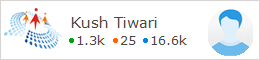
0 comments:
Post a Comment