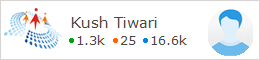Thursday, 23 May 2013
How to find nth maximum salary in sql server (using function)
11:44
1 comment
select nth minimum salary,nth
maximum salary from table ins sql server
2008 with using sql function
use test
/create table EmpSalary……………………………..
create table EmpSalary (SrNo int identity(1,1),EmpName nvarchar(50),Salary int)
insert into EmpSalary values('Dinesh Singh',8000)
insert into EmpSalary values('Roshan Sharma',14000)
insert into EmpSalary values('Rohi Tiwari',15000)
insert into EmpSalary values('Ramesh Katiyar',16000)
insert into EmpSalary values('Vinay Singh',20000)
insert into EmpSalary values('Anil Singh',60000)
/select salary in ascending order……………………………..
Select * from
EmpSalary order by
Salary asc
/select nth minimum salary from table EmpSalary …… nth= 6
select EmpName as EmployeeName,Salary as
EmployeeSalary from EmpSalary es where 6=(Select COUNT(*) from EmpSalary
es1 where es.Salary>=es1.Salary)
//select nth minimum salary from table EmpSalary using function …..return only scalar value
create function getnthmaxsalary (@ntno int) returns int
as
begin
declare @salary int
select @Salary=es.salary from
EmpSalary es where @ntno=(Select COUNT(*) from EmpSalary
es1 where es.Salary<=es1.Salary)
return @salary
end
/execute
this function……………………………..
select dbo.getnthmaxsalary(5)
//select nth minimum salary from table EmpSalary using function …..return tabuler value
create function
getnthmaxsalary_withtable (@ntno int)
returns table
as
return (select EmpName as EmployeeName,Salary
as EmployeeSalary from
EmpSalary es where @ntno =(Select COUNT(*) from EmpSalary es1 where
es.Salary<=es1.Salary))
/execute
this function……………………………..
Sunday, 5 May 2013
How to use autocompleteextender Ajax Control example with textbox in asp.net
04:04
No comments
How to use autocompleteextender Ajax Control example with textbox in asp.net
// For Sql Server 2008 ……………………………..
create database test
use test
create table StateName(SrNo int identity(1,1),StateCode nvarchar(50) primary key,StateName nvarchar(50) unique)
insert into StateName values('Mahar11','Maharashtra')
insert into StateName values('Madhy11','Madhya Pradesh')
insert into StateName values('Manip11','Manipur')
insert into StateName values('Megha11','Meghalaya')
select * from
StateName
// Create
connectionstring in web.config file……………………………
<connectionStrings>
<add name="kush" connectionString="Data
Source=KUSH-PC\KUSH;Initial Catalog=test;Integrated Security=True"/>
</connectionStrings>
// How
to apply AutoCompleteExtender
on textbox.........................
<%@ Register assembly="AjaxControlToolkit"
namespace="AjaxControlToolkit"
tagprefix="asp"
%>
<!DOCTYPE html PUBLIC
"-//W3C//DTD XHTML 1.0 Transitional//EN"
"http://www.w3.org/TR/xhtml1/DTD/xhtml1-transitional.dtd">
<html xmlns="http://www.w3.org/1999/xhtml">
<head runat="server">
<title></title>
</head>
<body>
<form id="form1" runat="server">
<div>
<table width="500px" border="5px">
<tr><td colspan="2">
<asp:ToolkitScriptManager ID="ToolkitScriptManager1"
runat="server">
</asp:ToolkitScriptManager></td>
</tr>
<tr><td>
<asp:Label ID="Label1" runat="server" Text="StateName"></asp:Label>
</td><td>
<asp:TextBox ID="txtstatename" runat="server"></asp:TextBox>
// after add AutoCompleteExtender write
this code …………………..
<asp:AutoCompleteExtender ID="txtstatename_AutoCompleteExtender" runat="server"
MinimumPrefixLength="1"
EnableCaching="true"
CompletionSetCount="1"
CompletionInterval="1000"
ServiceMethod="GetStateNames"
TargetControlID="txtstatename">
</asp:AutoCompleteExtender>
</td></tr>
</table>
</div>
</form>
</body>
</body>
</html>
using System;
using System.Collections.Generic;
using System.Linq;
using System.Web;
using System.Web.UI;
using System.Web.UI.WebControls;
using System.Data.SqlClient;
using System.Configuration;
using System.Data;
public partial class AutoExtenderExample
: System.Web.UI.Page
{
protected void Page_Load(object
sender, EventArgs e)
{
}
[System.Web.Script.Services.ScriptMethod()]
[System.Web.Services.WebMethod]
public static List<string>
GetStateNames(string prefixText)
{
SqlConnection
con = new SqlConnection(ConfigurationManager.ConnectionStrings["kush"].ToString());
con.Open();
SqlCommand cmd = new SqlCommand("select
* from StateName where StateName like @State+'%'", con);
cmd.Parameters.AddWithValue("@State", prefixText);
SqlDataAdapter da = new SqlDataAdapter(cmd);
DataTable dt = new DataTable();
da.Fill(dt);
List<string>
StateNames = new List<string>();
for (int i = 0; i
< dt.Rows.Count; i++)
{
StateNames.Add(dt.Rows[i][2].ToString());
}
return StateNames;
}
}
Friday, 3 May 2013
How to Upload data of DataGridView in Microsoft Excel
08:39
No comments
How
to Upload data of DataGridView in Microsoft Excel
create database
test
use test
create table
StudentDetails(Name nvarchar(50),FatherName nvarchar(50), MobileNo nvarchar(50))
insert into
StudentDetails values('Anurag Sir','Mr Mudgal','08802200402')
insert into
StudentDetails values('Kush Tiwari','Jai Prakash Tiwari','9451119029')
First we take a Windows Form after it we add add reference Microsoft Excel 12.0 object Library 1.6 in our
application then take a DataGridView and bind it with table and when you click the button
you will see the all data inside DataGridView in Microsoft Excel format
You
can also save it if youwant to
using System;
using System.Collections.Generic;
using System.ComponentModel;
using System.Data;
using System.Drawing;
using System.Linq;
using System.Text;
using System.Windows.Forms;
using System.Data.SqlClient;
namespace GridViewWithExcelSheet
{
public partial class DataGridwithExcelSheet : Form
{
public
DataGridwithExcelSheet()
{
InitializeComponent();
}
private
void DataGridwithExcelSheet_Load(object sender, EventArgs
e)
{
//create
code to connectivity with table show
data in gridview on Page Load
SqlConnection con = new SqlConnection(@"Data Source=KUSH-PC\KUSH;Initial Catalog=test;Integrated Security=True");
SqlCommand
cmd = new SqlCommand("select * from StudentDetails", con);
SqlDataAdapter
da = new SqlDataAdapter(cmd);
DataSet
ds = new DataSet();
da.Fill(ds, "StudentDetails");
dataGridView1.DataSource =
ds.Tables["StudentDetails"];
}
private
void btnUpload_Click(object
sender, EventArgs e)
{
try
{
Microsoft.Office.Interop.Excel.Application ExcelApp = new
Microsoft.Office.Interop.Excel.Application();
Microsoft.Office.Interop.Excel._Workbook ExcelBook;
Microsoft.Office.Interop.Excel._Worksheet ExcelSheet;
int
i = 0;
int
j = 0;
//create
object of excel
ExcelBook =
(Microsoft.Office.Interop.Excel._Workbook)ExcelApp.Workbooks.Add(1);
ExcelSheet =
(Microsoft.Office.Interop.Excel._Worksheet)ExcelBook.ActiveSheet;
//export header
//export header
for
(i = 1; i <= this.dataGridView1.Columns.Count;
i++)
{
ExcelSheet.Cells[1, i] = this.dataGridView1.Columns[i - 1].HeaderText;
}
//export data
for
(i = 1; i <= this.dataGridView1.RowCount;
i++)
{
for
(j = 1; j <= dataGridView1.Columns.Count; j++)
{
ExcelSheet.Cells[i + 1,
j] = dataGridView1.Rows[i - 1].Cells[j - 1].Value;
}
}
ExcelApp.Visible = true;
//set
font Khmer OS System to data range
Microsoft.Office.Interop.Excel.Range myRange = ExcelSheet.get_Range(ExcelSheet.Cells[1, 1], ExcelSheet.Cells[this.dataGridView1.RowCount + 1, this.dataGridView1.Columns.Count]);
Microsoft.Office.Interop.Excel.Range myRange = ExcelSheet.get_Range(ExcelSheet.Cells[1, 1], ExcelSheet.Cells[this.dataGridView1.RowCount + 1, this.dataGridView1.Columns.Count]);
Microsoft.Office.Interop.Excel.Font x = myRange.Font;
x.Name = "Arial";
x.Size = 10;
//set
bold font to column header
myRange = ExcelSheet.get_Range(ExcelSheet.Cells[1, 1], ExcelSheet.Cells[1,this.dataGridView1.Columns.Count]);
myRange = ExcelSheet.get_Range(ExcelSheet.Cells[1, 1], ExcelSheet.Cells[1,this.dataGridView1.Columns.Count]);
x = myRange.Font;
x.Bold = true;
//autofit all columns
myRange.EntireColumn.AutoFit();
//
//
ExcelSheet = null;
ExcelBook = null;
ExcelApp = null;
}
}
catch
(Exception ex)
{
LMessage.Text = ex.Message;
}
}
}
Subscribe to:
Comments (Atom)




.jpg)